Making sense of Insanely Expensive TV Ads
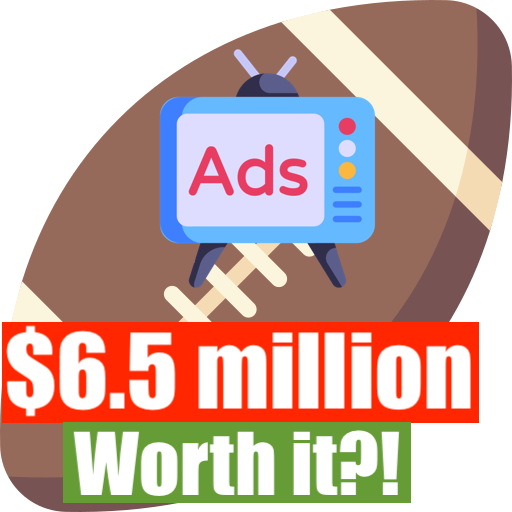
Impress Your Friends at the Super Bowl: A Fun Breakdown of Why Insanely Expensive Super Bowl Ads are Worth it.
Life-Changing Money for You = 30 Second Super Bowl Ad for Brands
Think of all the things you could do with $6.5 million cash today. Buy a home, maybe 2. Definitely a few cars. Hell, I’d go for a boat. That kind of money would be not just life-changing, but would bring a new meaning to the phrase “generational wealth” for your family.
… That’s what companies spend for a 30 second Super Bowl ad. Money that would change your entire life is blown in 30 seconds for some silly commercial.
The question is, is that marketing exposure worth it for brands? Is ad space on the Super Bowl really that likely to drive traffic to their stores? Check out this fun, simple breakdown that makes sense of why brands would be willing to throw so much money for a 30-second spotlight on Super Bowl Sunday!
Think in Terms of “Cost per 1,000 Viewers”
In the marketing world, promotional efforts are evaluated based on cost “per 1,000 viewers” – expressed in the acronym CPM. (Actually CPV, but we’ll get back to the difference between CPM and CPV in another article).
Now, you have to remember, the Super Bowl is the most-watched event of the year in the largest market in the world – the USA.
$6.5 million for a 30-second ad may sound ludicrous at first, but consider the fact that 117 million people watch the Super Bowl. That is a lot of eyeballs on your product.
To calculate CPM on this, follow the simple math below:
$6,500,000/117,000,000 people = $0.055 so just about ~5 cents a person
$0.055*1,000 viewers = $55 spent for 1,000 viewers of your ad
When you break it down like that, the value of super bowl ads starts to make a little more sense… but still. The sheer scale of this money is hard to wrap your head around. Furthermore, you have to consider reruns and “viral moments” on social media, bringing further exposure to the brand message. Imagine your friend makes some silly meme on a commercial, and it gets viewed millions of times… that value of that ad just shot up exponentially.
Thus, when factoring in reruns and the viral nature of social media, we can guesstimate that the CPM of a super bowl is probably 2-3 times lower: maybe around $20-22 for 1,000 viewers.
Want more details on how we got to the result, here is a YouTube video we recorded on this topic:
…Only $20 to reach 1,000 likely buyers? Now the Super Bowl ads are starting to make a LOT of sense. And hey, bring this up at your next Super Bowl watch party, and you’ll definitely sound like the smartest kid in class 😉
How can Smaller Businesses Achieve the Same Value for Their Ads?
For most business owners, this may seem like a moot point. Few companies, even large ones, are willing to dole out that kind of cash for a single 30-second ad spot. However, there are ways online to achieve even better CPM, regardless of the size of your business.
If you’d like to know more, stay tuned for tomorrow’s article. We’ll explain some alternatives for small business owners to run much cheaper but potentially more effective ads.
Do you want to know more today about running clever ads for a fraction of the cost of Super Bowl ads? Contact Ad360 for a free demo and 24/7 support today. Ad360 is a fully automated promotional platform that streamlines all your ad campaigns to one place. We can set up your highly targeted ad campaigns, find the best customers… and then you can brag not only about knowing the CPM of Super Bowl ads next year. You can celebrate sales of your Shopify store multiplying several times over – that’s what we call a game-changer.
Frank’s story pt4: how to easily get visuals
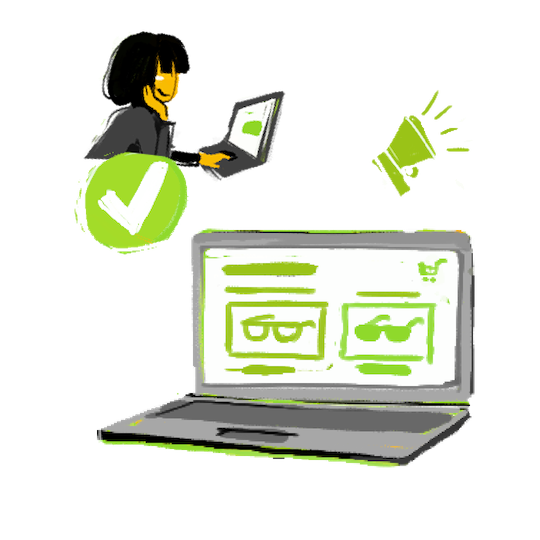
If you’ve been following the “Odyssey of Frank’s Shopify Store” with Ad360, you know Frank went from a dated brick-and-mortar salesman to selling online during the pandemic.
He could even implement savant geolocation targeting and other advanced advertising features thanks to Ad360. His ads no longer went unnoticed in Google and Facebook.
Moreover, he now had access to millions of websites and mobile apps to advertise on.
However, there is a final promotional piece to the puzzle missing here…
Frank and many Shopify store owners getting started with digital advertising face this roadblock.
Sleek, professional, truly eye-catching ad banners.
Who generates them?
Frank read online that most Shopify store owners in his position relied on some third-party app, no matter what they approach. Some downloaded Canva online to paste together a basic ad (which they had to remake over and over), while others hired an Adobe pro illustrator… for hundreds of dollars per banner. Oof.
Frank majored in business management – not graphic design…
Yet, here, he felt the success of his Shopify store depended on having a variety of ad banners to deploy across the web. Being a one-man-show, Frank already handled all the daily responsibilities of keeping his Shopify store running and his social media at a “base engagement” level. Adding on the burden of pumping out creative ad banners gave the guy a headache. He made one while rushing, and within 30 minutes, his buddy reached out: “Dude, you know that Shopify store ad you just posted on Instagram? It’s off-center dude. It looks like you were drunk when you made it. Just a head’s up.”
Before slamming his head on the desk in frustration, Frank reached out to Ad360’s 24/7 support. They reminded him their software has one of the most powerful creative generator tools in the industry…
Ad360’s creative ad banner feature generates 15 distinct ads of different shapes, colors, and sizes. Even better, the pictures and pricing were automatically extracted from his Shopify store data.
The guy didn’t have to lift a finger – all these creative, professional-standard ads generated instantly from Ad360’s suite of features.
Frank no longer felt “washed out” or limited testing different Shopify store ads on the web. Some were designed for “above-the-fold” viewing, some for “below-the-fold” placements, and others for almost any ad inventory shape you can think of.
Even better, Frank found it super simple to keep track of which of these ads performed the best – Ad360 kept that data organized on his Shopify store dashboard. Plus, Ad36 automatically focused on the ads bringing the most visitors and buyers to Frank’s website.
Are you spending hours creating your own ads, only to throw them up and get a less-than-stellar return on ad spending (ROAS)? Please reach out, and try our free demo of Ad360 today for access to our “instantaneous ad generation tool.”
Never again will you waste your precious hours centering a single ad on Canva or Adobe: you’ll get 15 original designs with the snap of a finger.
All powered by Ad360’s suite of services – try our free demo today to see if it can boost your sales and change your life!
How to create a Line Item?
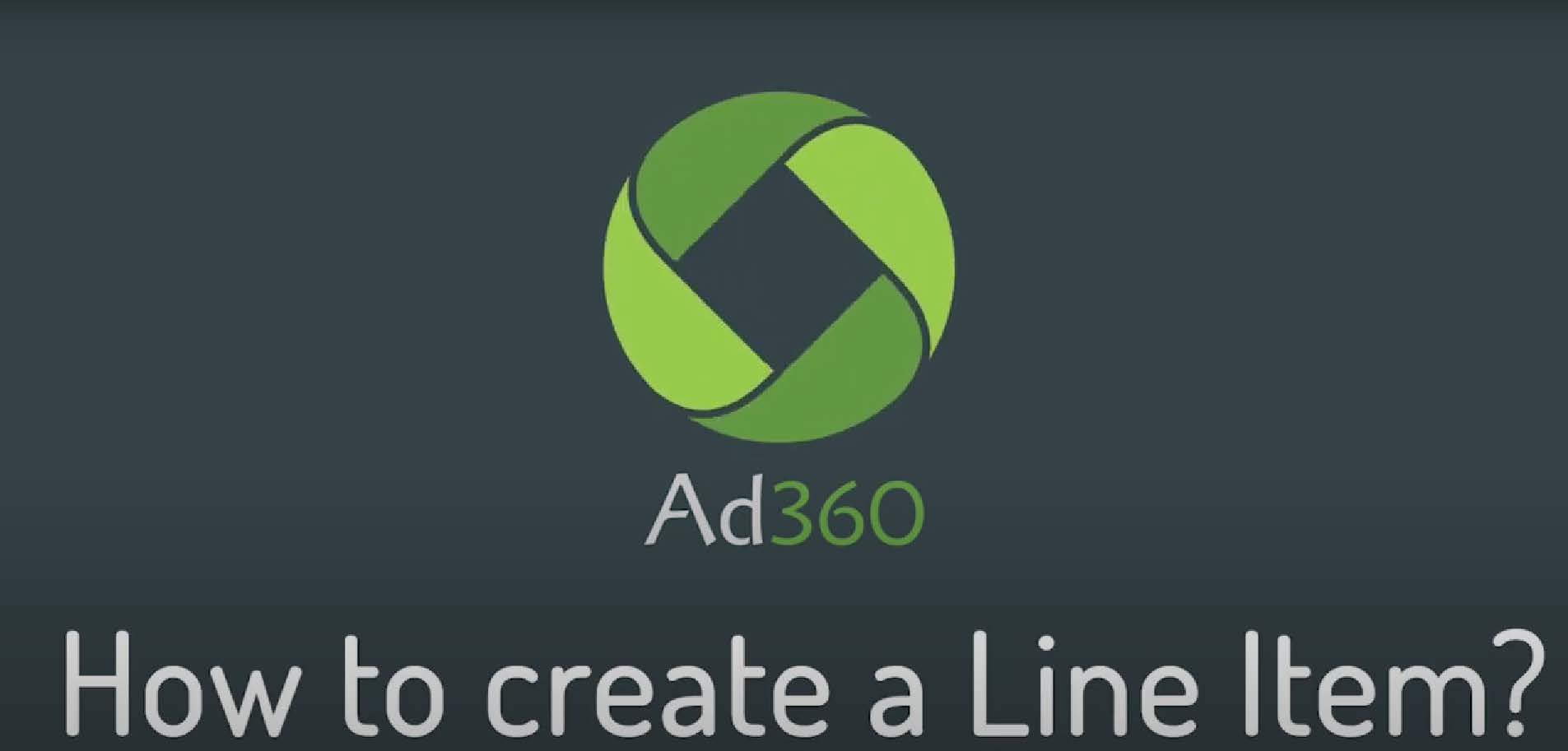
A step-by-step guide to starting a line item from scratch in Ad360 App for Shopify
A Line Item contains settings allowing Ad360 to know which audiences to target (e.g. focusing on specific geolocations) and which creative asset to show them.
1. Select your Campaign
Firstly, you need to select the Campaign under which you want the line item to be created. To do this, go to the campaign section and you will see a list of your campaigns.
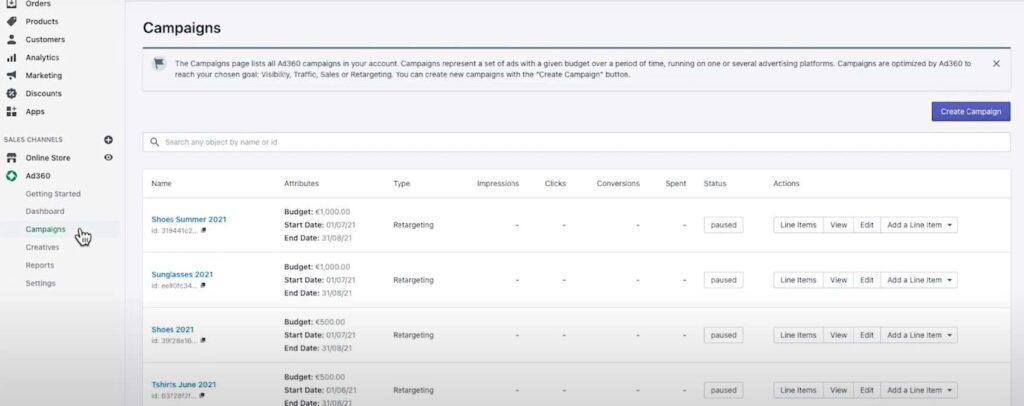
2. Add Line Item
You can add a line item from the campaign page, or directly from the “Add a Line Item” button.
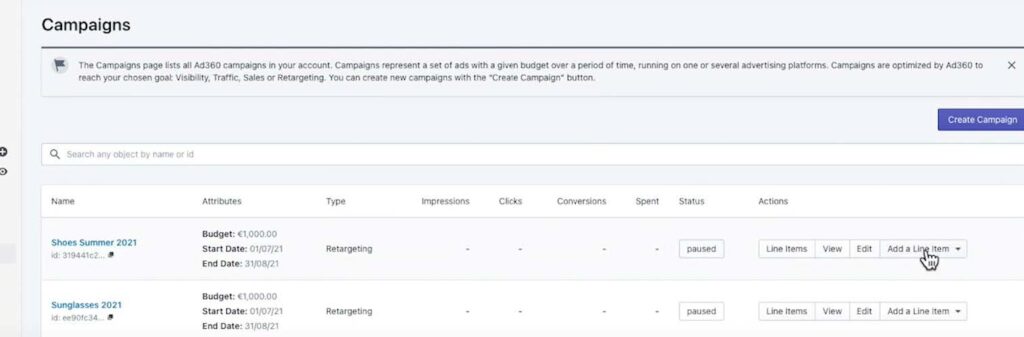
3. Select a Line Item type
If you click the “Add a Line Item” button you are given the following options: Menadex, Google Ads or Facebook.
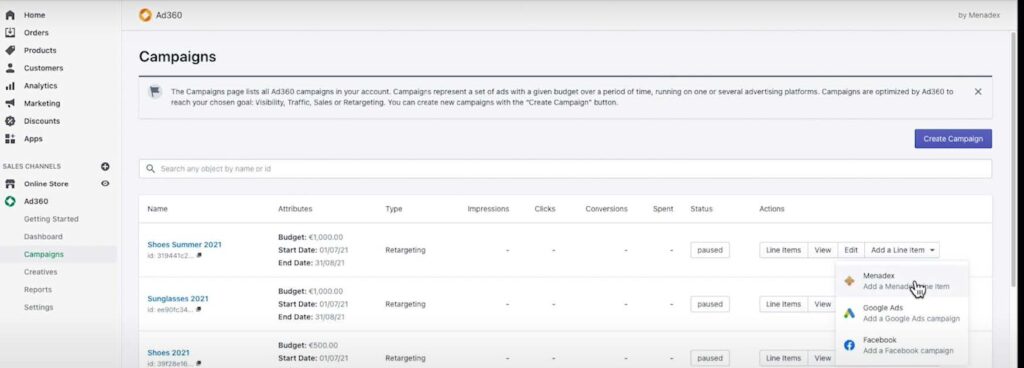
Google Ads and Facebook allow you to import into Ad360 advertising campaigns even if they run on the Google Ads or Facebook platforms, so that you can manage all your ads in one place.
Menadex is our own media offering, enabling your ads to run on millions of independent websites and mobile apps. More details below:
➔ Menadex line item option.
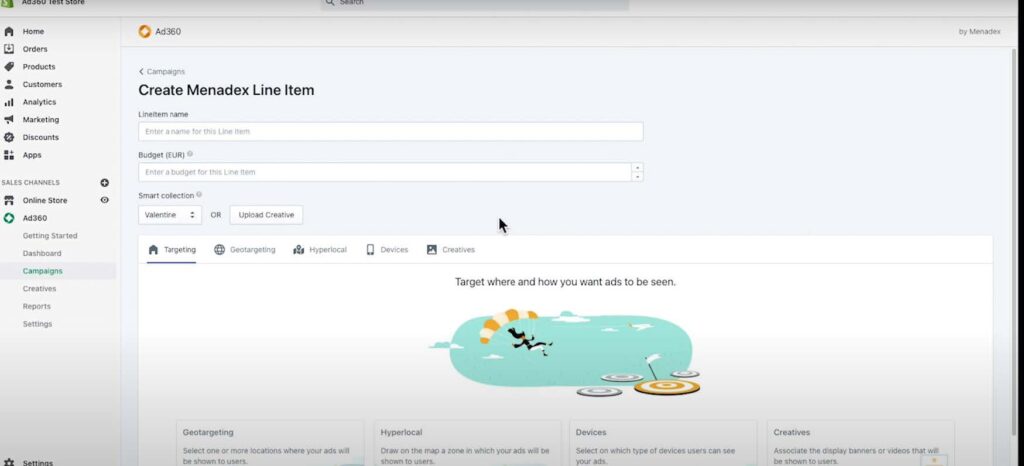
When you have clicked onto the “Menadex” option, you will be redirected to the Menadex line item creation page. Here you can add the name for your line item and enter a specific budget.
● You can choose a “Smart Collection” from your store to use for the line item.
4. Choose an Option For Targeting
This determines where, and how many ads are going to be seen by users on theweb.
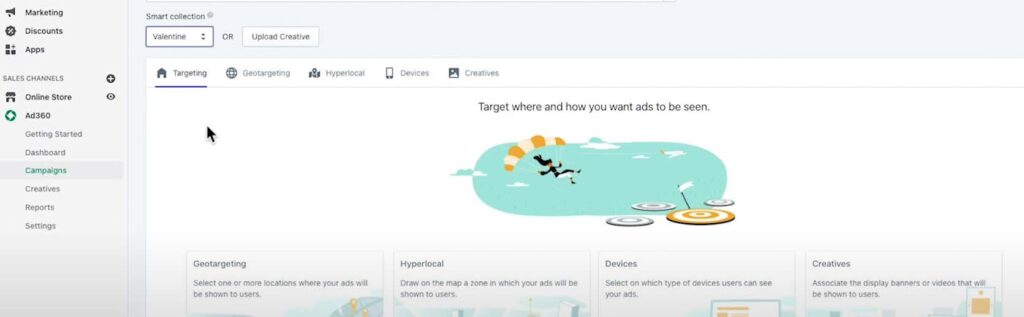
The different tabs can be accessed by clicking on the cards.
5. Option: Geotargeting
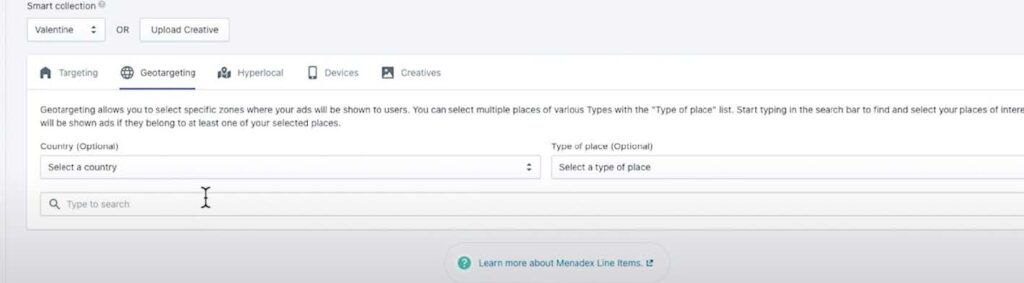
Geotargeting allows you to select specific places where your ads will be seen:
● You can select an entire country for example: the United Kingdom.
● You can also select specific cities for example: Berlin, Germany and Paris, France.
● Additionally, you can choose specific types of places, such as an airport, for example: JFK Airport. You can add as many places and types of places as you require for your ad to be displayed to web users.
6. Option: Hyperlocal Tab
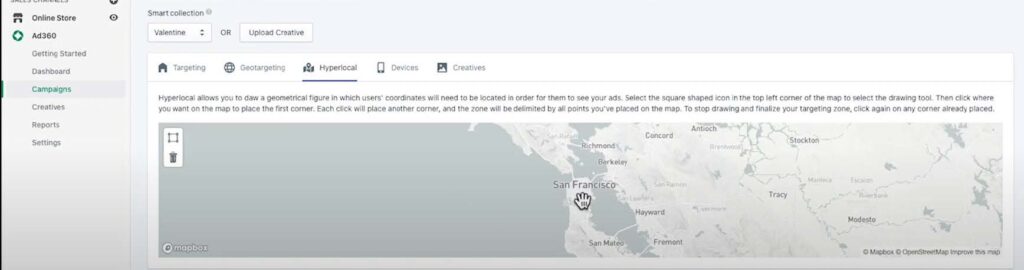
Secondly, you can add an area in the Hyperlocal tab, this will allow you to draw a specific zone on the map for your ad to be seen.
For example: San Francisco, over the Pacific Heights neighbourhood. – Your ads will only be seen in this area, and in the locations, you have selected in the Geotargeting tab.
7. Option: Devices
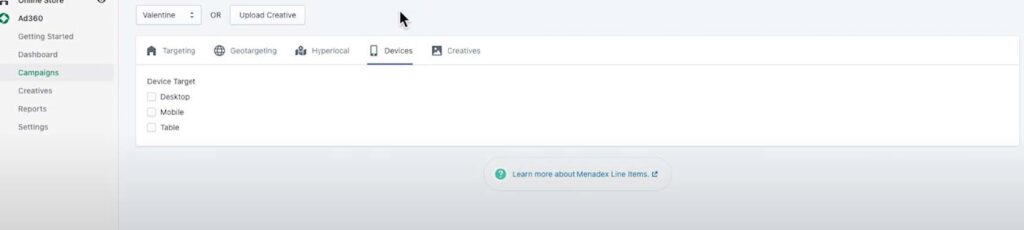
In Devices you can even select which devices your ad will be displayed on, by default, all devices are selected, however you can select only one or two if you prefer.
The options are: Desktop, Mobile, Tablet.
8. Option: Creatives

Finally, you can decide which ad banners or videos to show users: if you have creatives, you can upload them by using the “Upload Creative” button.
You can add standard banner display creatives, as per the IAB (Internet Advertising Bureau) specifications.
Choose a size in the list which matches your creative, or a video in one of the given aspect ratios.
If you already have creatives uploaded, you can associate them from your library, and you can link using the “Associate Creatives” button.
If you do not have any creative assets, don’t worry because you can create these in the Creatives Studio.
How to use the Creative Studio?
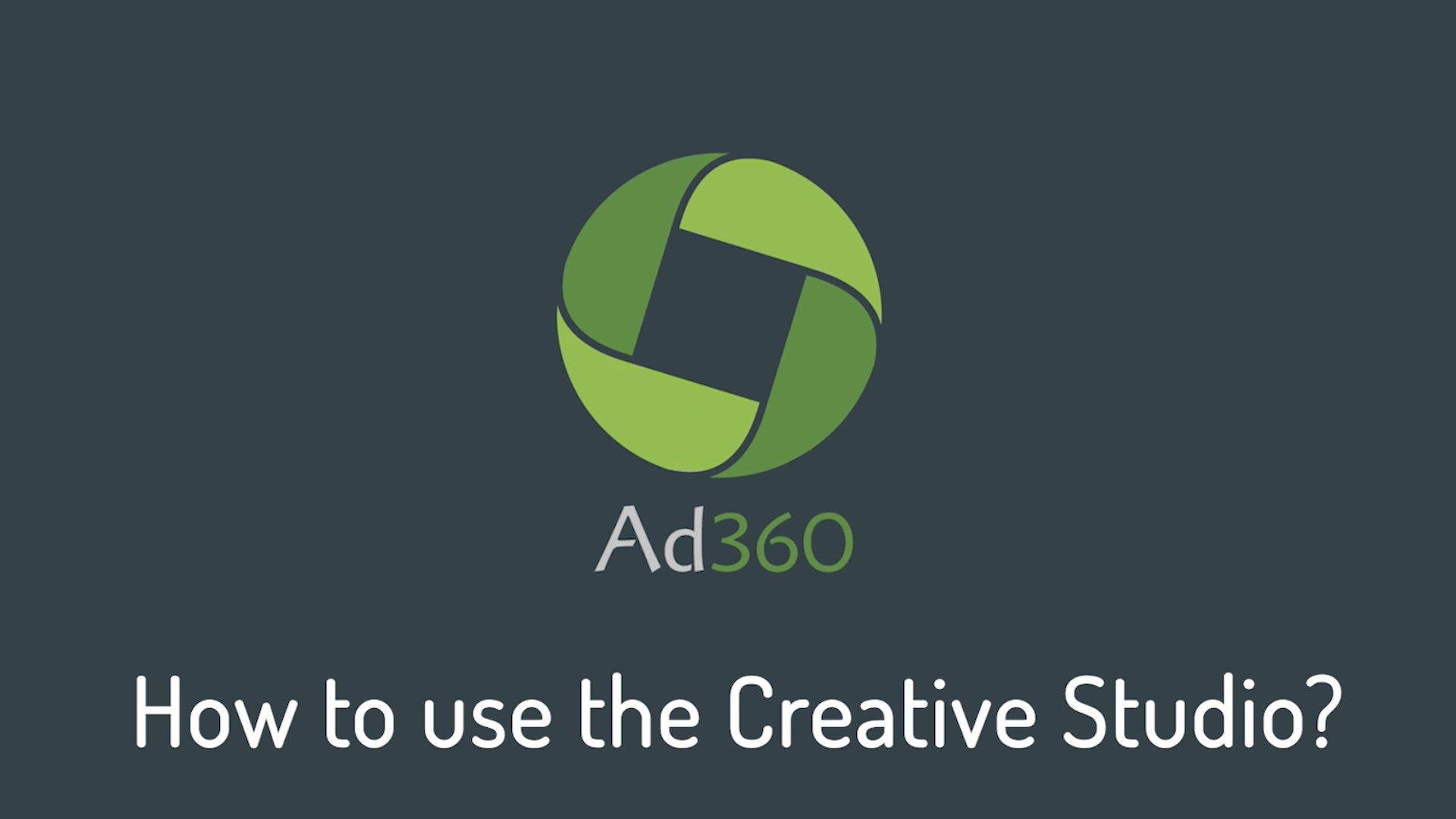
A step-by-step guide to using the Creative Studio to immediately get creatives from scratch in Ad360 App for Shopify.
1. Go the Creatives. tab
Firstly, click on the “Creatives” link on the navigation panel to go to the Creatives page. There, click on the “Creative Studio” button to access the Creatives Studio.
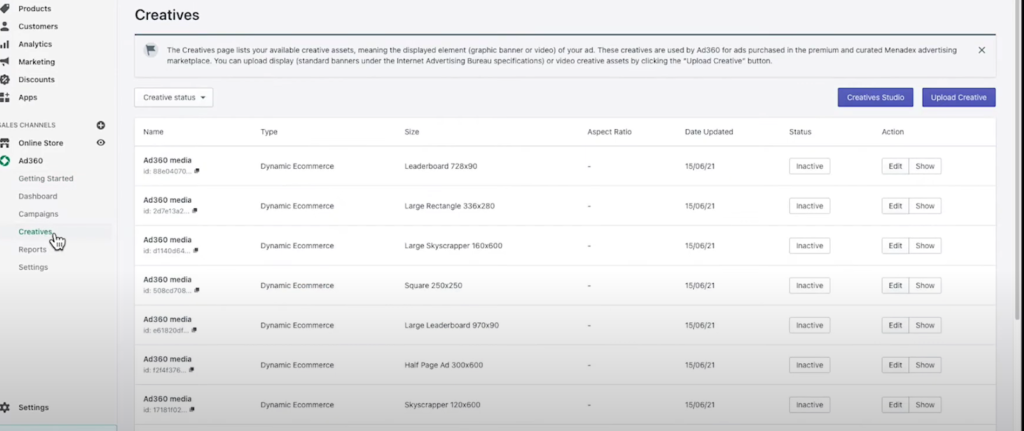
2. Creative Studio Page.
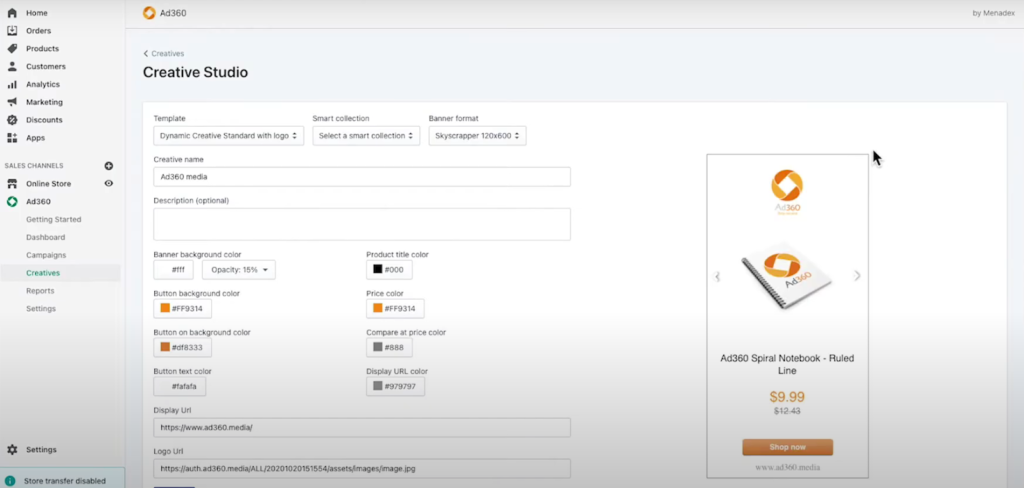
On this page, you will see banners that are automatically generated by Ad360, based on your product information in your Shopify store. You can choose a Shopify collection of products so that multiple products are automatically included in the dynamic banner.
- They will include: a product image, the product title, price and comparaison price (if you have a sale on the item in your store).
- You will have banners created in multiple formats and sizes. If you select the template you prefer, all the formats in the template will automatically be saved when you click the “create” button at the bottom of the screen.
- The banners are dynamic, meaning that if you change a product’s name, image or price, the advertising banners will automatically be updated. Plus the banner feature multiple products and will show the right one to each user based on their interest to maximize the sales opportunities.
3. Personalize your Banners.
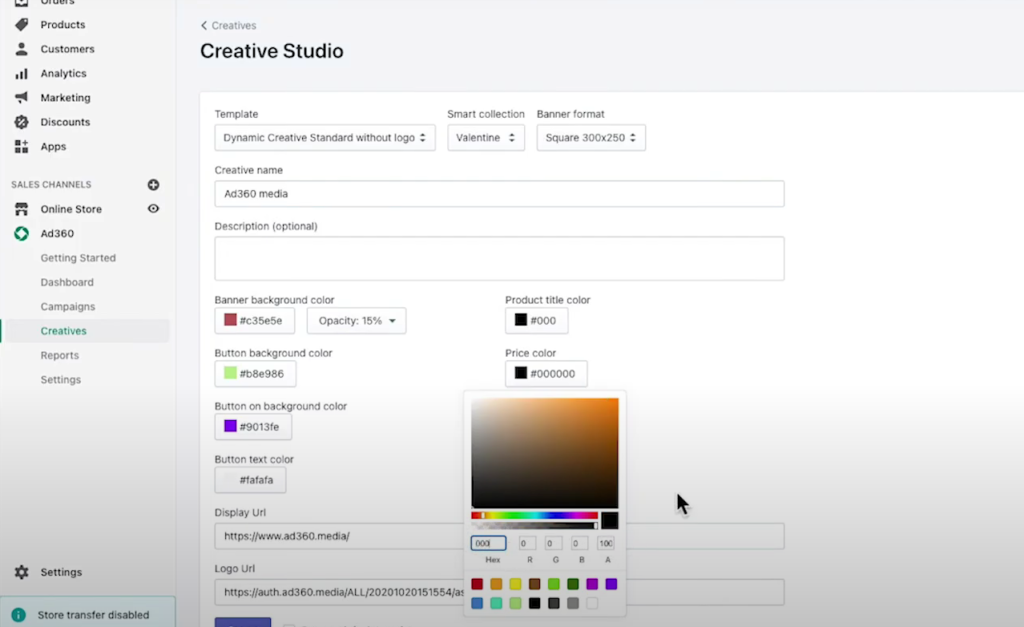
After choosing a product collection, you choose the template (e.g. with or without logo), and multiple sizes are automatically generated with your products info.
You can customize background and text colors using the buttons in the middle of the screen.
- You can change the display URL in the text box, which is shown at the bottom of your creative.
- This will not affect where the users go when they click on your product, they will still be automatically redirected to the product page within your shop, but it will simply display your website address on the creative.
- Finally, you can change the logo address which will be used for the templates containing a logo.
4. Save your template.
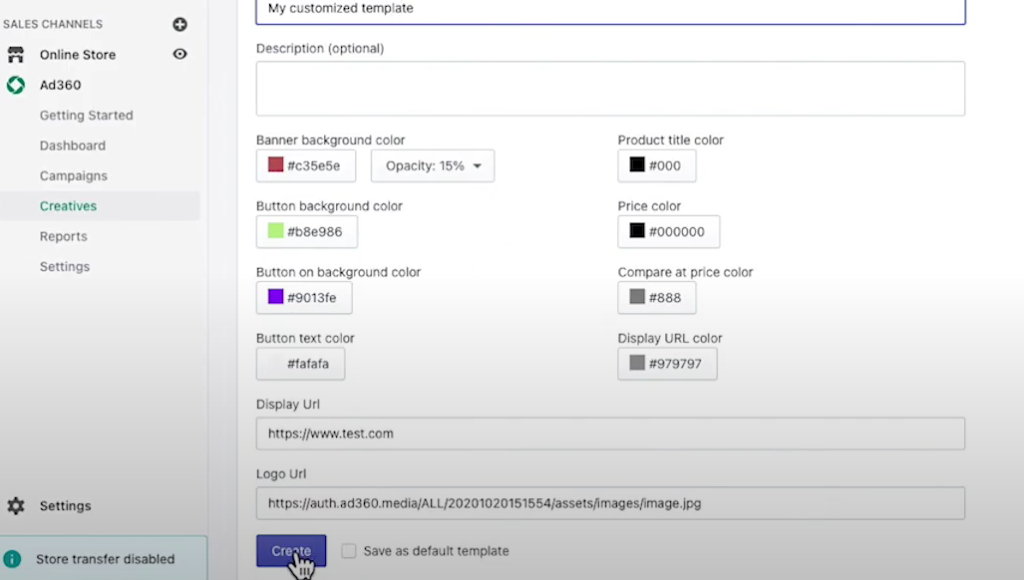
Click the “Create” button to save the templates and all formats at once. All sizes will be added to your Creatives library and can be easily added to any of your Line Items.
Frank’s story pt3: the power of hyperlocal
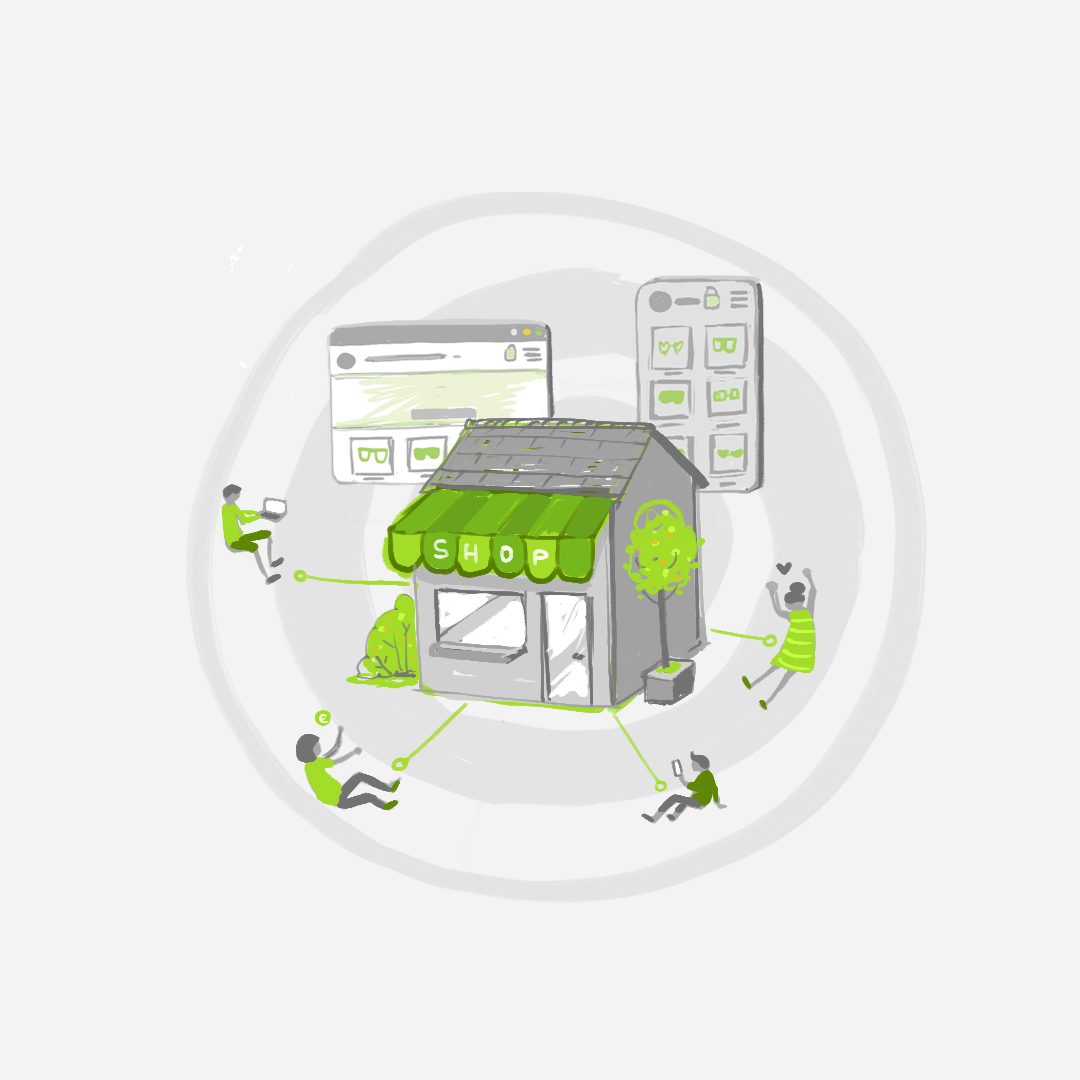
This article continues Frank’s story, after the Part 2 in which Frank discovered ads across the web and mobile to reach more interested customers.
While Frank had moved his Shopify store online during the pandemic, he had spent years building a grassroots local business. All the worldwide web stuff was cool… but he felt he had last connection to the streets he used to market on.
Local Geotargeting changed that. Now, Frank could focus ads on folks specifically in his region.
This feature of Ad360 is what brought Frank’s marketing efforts full circle. Instead of burning money on ads that were shown to people halfway around the world – who could care less – Frank was able to place ads precisely on individuals closest to his locale. Suddenly, old customers he hadn’t heard from since before the pandemic began trickling back in!
In fact, the local groundswell was so big that Frank was able to organize a local event by his old brick-and-mortar location, celebrating his reconnecting with the neighborhood. Ad360 had helped take Frank’s Shopify store across the web, but its geotagging feature had brought his marketing efforts right back home: full circle 😊
Using the “hyperlocal” function on Ad360, Frank was able to go beyond targeting his city – he highlighted his exact neighborhood to maximize his chances of new customers and new sales. The level of specificity made Frank as visible to his neighborhood as any major Fortune 500 company: he didn’t have to burn money placing ads all over.
Every ad focused on the couple of local streets that held his most likely customers. As the bevy of data shared from Shopify increased, Frank became a bit of a local celebrity because his customers saw his ads as much as Walmart or Amazon. When it came to his locale, Ad360’s hyperlocal targeting had made Frank’s Shopify store more visible than the largest companies on the web. Instead of wasting money with unfocused ads across the region, Ad360’s hyperlocal tech helped Frank thrive in his neighborhood niche!
Frank had gone from considering bankruptcy, at the start of the pandemic, to advertising across all social media, mobile apps, and webpages seamlessly. The whole experience became surreal as visitor traffic and customer engagement reached a groundswell of support. Frank was officially back in business, thriving off the visibility and geotargeted grassroots support.
If you want to expand your Shopify store’s online reach while strengthening your connection to your local customer base, try Ad360’s free demo today!