Our YouTube Channel hits 100 subscribers
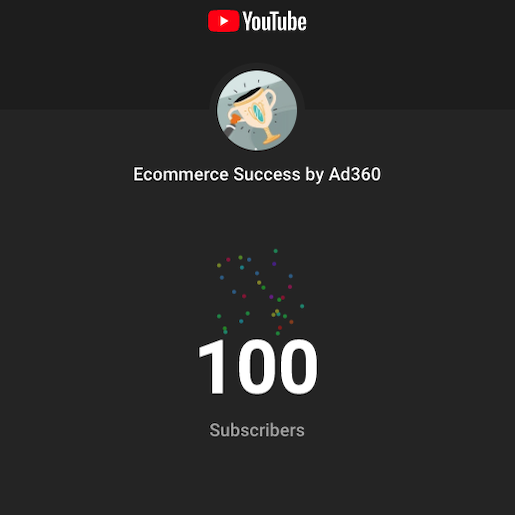
We are glad to share today’s news: our YouTube Channel, Ecommerce Success by Ad360, has hit 100 subscribers yesterday on YouTube.
Thank you all for your support, it is wonderful to build a small (but growing!) community of ecommerce business owners focused on sharing tips & best practices to maximize our collective success!
Our pupose with this channel is to share as much knowledge as possible to business owners, entrepreneurs, ecommerce & marketing professionnels, or simply anyone curious about all things digital business.
We’re grateful to the persons that have shared our channel, talked about us, commented and liked our daily videos. It’s for you and thanks to you that we create new content every day!
Here is a short video we made to celebrate this milestone and thank all our subscribers:
EcommerceSuccess is the community where ecommerce business owners share advice, tips, and best practices to help each other succeed.
Try for yourself the Ad360 App for Shopify with a 14-day Free Trial!
Start Ads in One Click with Quick Ads
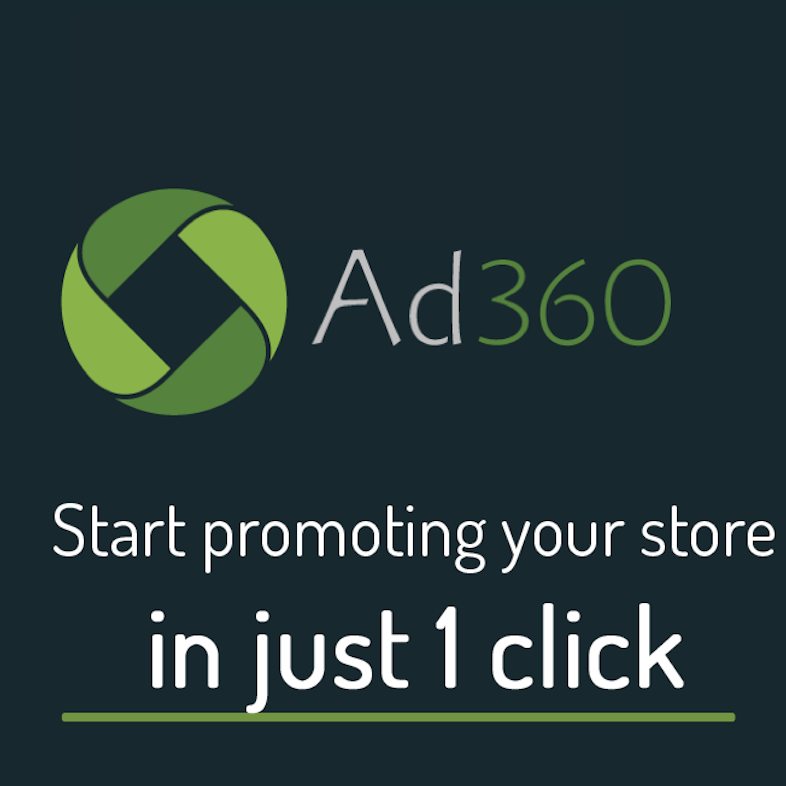
Introduction: Announcing “One Click” Quick Ads by Ad360
If you’ve really dug into online advertising as an e-commerce store owner, you know that the number of options and level of detail… it can really make your head spin! Normally, setting up ad campaigns for your Shopify store involve choosing a platform, picking a device, customizing your audience, designing ads for each segment, and finally optimizing as best you see fit. On top of maintaining your store, running basic, effective ad campaigns online becomes a full-time job within itself.
What if you could do all that promotional work with one click?
That’s what today’s announcement is about. We at Ad360 are thrilled to bring you Quick Ads, the most efficient way to organize your next e commerce advertising campaign!
Set a Budget, Pick a Location, & You’re Done
Like we said above, running an ad campaign on other advertising platforms isn’t as simple as it sounds – there are multiple settings to which audience you concentrate on, what visuals you show them, and what writing copy you put up! You then pick a budget and run “split testing” to determine if one set of ads are more effective than another. All of that… for one ad campaign. Oof.
For instance, just on one platform, there are sometimes 18 unique settings and decisions business owners have to evaluate before successfully optimizing their campaigns. EIGHTEEN!
And that’s before even getting into the design of the ad creative itself. If you’re not a maestro at Adobe illustrator or photoshop, it can take hours to create a single batch of ad banners that aren’t immediately written off as “unprofessional looking” by online users. Remember, customers on sites like Facebook, Instagram, and Tik Tok are absolutely inundated with ads constantly. If your ad design is even a little off, it will stick out like a sore thumb.
With Quick Ads, there are two inputs:
- Daily budget
- Location
That’s it. From there, Ad360’s App will automatically generate your ad campaigns to promote your store. It’s that simple!
Instantly Generated Ad Banners
Most e commerce business owners out there don’t have the budget for a full-time marketing staff – QuickAds serves as an online marketing and ad design service all in one click. Instead of manually deciding who to target, on what platform, and when, Quick Ads by Ad360 automatically extracts your e commerce store data to generate dynamic ad banners. These include pictures of your products, along with their names and prices. If you want to, you can customize the ad banners colors and templates.
Geotargeted Awareness Campaigns
After picking a location, Quick Ads will instantly begin an awareness campaign targeting the set region you specified! We’ll never go over your allotted daily budget, and you will not have to worry about all the manually settings traditionally required for online ad campaigns. Quick Ads will optimize the back end for you, so you sit back and watch how we build traffic to your store 😊
Concentrating on your specified region, your products will be visible to locals across the entire web – blogs, news sites, maybe even your favorite mobile app! Imagine playing candy crush and seeing your Shopify store pop up. You’ll probably get a text or two from your friends nearby celebrating the milestone 😊
Automatic Ad Retargeting of Customers who Browsed your site
Quick Ads will also automatically “tag” any customers who visit your site, retargeting them with ads in the future. By analyzing “customer engagement” events, retargeting concentrates your ad dollars on customers who have already expressed interest in your site’s products. On average, 98% of visitors to an e commerce site end up leaving without purchasing any goods. We can improve your conversion rate by retargeting that pool of customers. The average online user likes to see between 3-7 ads before they feel they “know” your brand, so ad retargeting is an essential service – automated by Quick Ads.
Conclusion – How to Try Quick Ads Today
If you have ever experienced frustration tinkering with your online ad campaigns, reach out to try a free demo by Ad360 today! We’re confident you’ll feel a massive burden lifted off your shoulders with our new Quick Ads service. One click, and you’re ready to go… e commerce has never been this easy 😊
Easiest way to get started on Shopify!
How to create a Line Item?
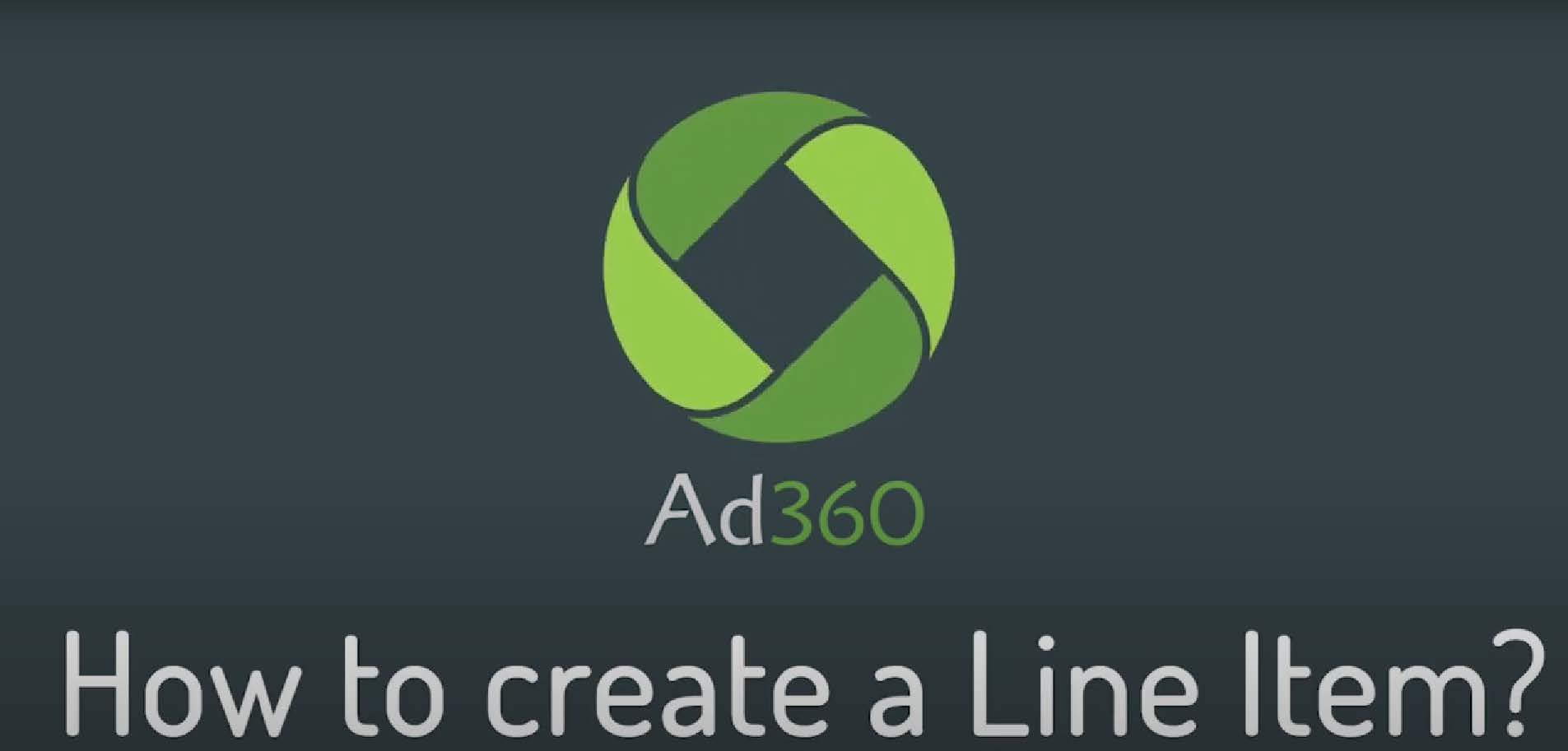
A step-by-step guide to starting a line item from scratch in Ad360 App for Shopify
A Line Item contains settings allowing Ad360 to know which audiences to target (e.g. focusing on specific geolocations) and which creative asset to show them.
1. Select your Campaign
Firstly, you need to select the Campaign under which you want the line item to be created. To do this, go to the campaign section and you will see a list of your campaigns.
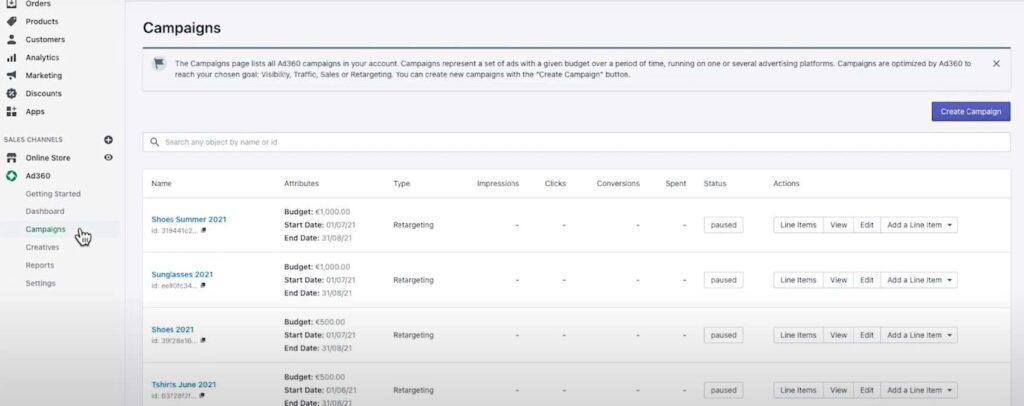
2. Add Line Item
You can add a line item from the campaign page, or directly from the “Add a Line Item” button.
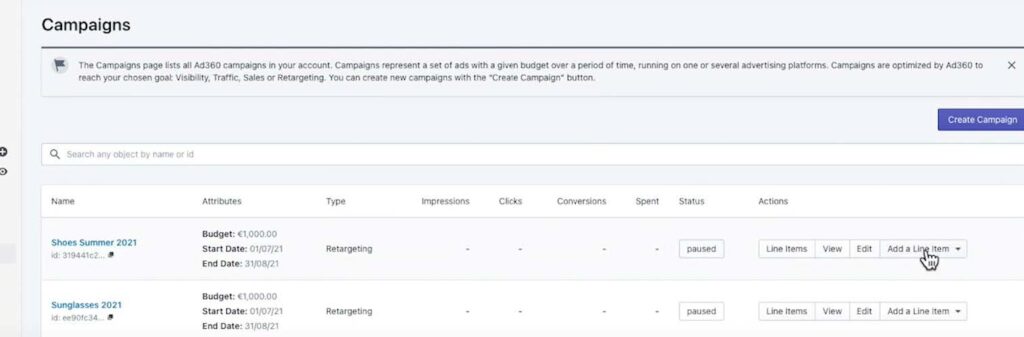
3. Select a Line Item type
If you click the “Add a Line Item” button you are given the following options: Menadex, Google Ads or Facebook.
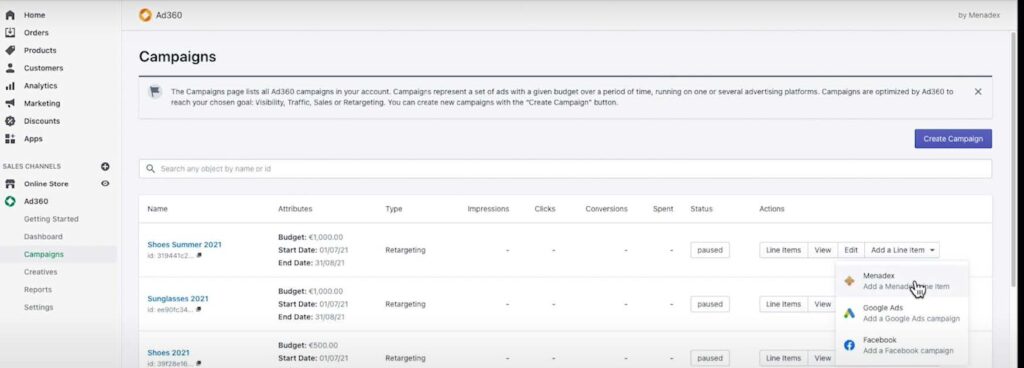
Google Ads and Facebook allow you to import into Ad360 advertising campaigns even if they run on the Google Ads or Facebook platforms, so that you can manage all your ads in one place.
Menadex is our own media offering, enabling your ads to run on millions of independent websites and mobile apps. More details below:
➔ Menadex line item option.
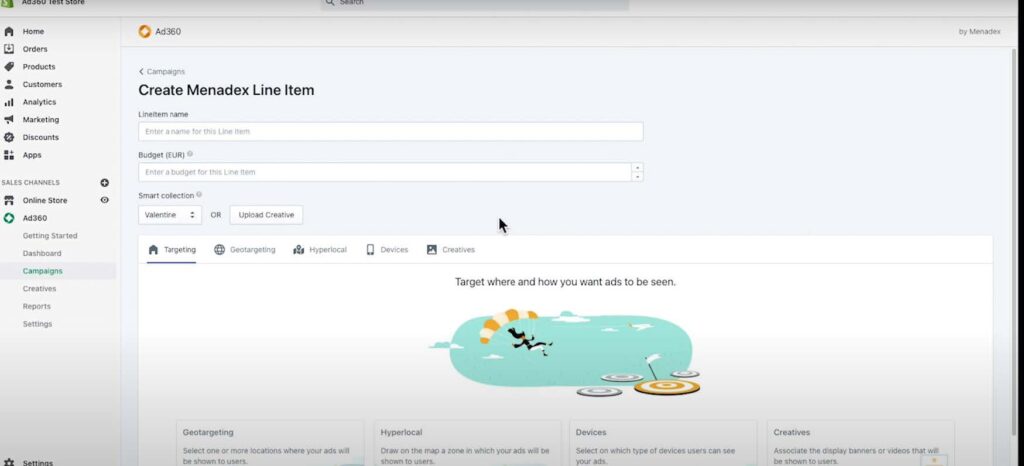
When you have clicked onto the “Menadex” option, you will be redirected to the Menadex line item creation page. Here you can add the name for your line item and enter a specific budget.
● You can choose a “Smart Collection” from your store to use for the line item.
4. Choose an Option For Targeting
This determines where, and how many ads are going to be seen by users on theweb.
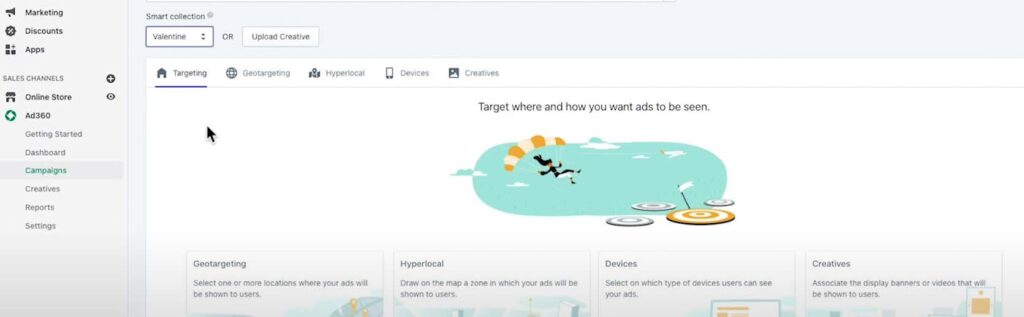
The different tabs can be accessed by clicking on the cards.
5. Option: Geotargeting
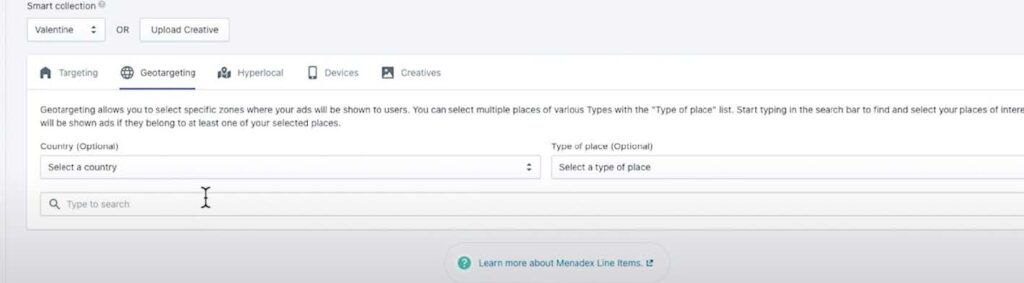
Geotargeting allows you to select specific places where your ads will be seen:
● You can select an entire country for example: the United Kingdom.
● You can also select specific cities for example: Berlin, Germany and Paris, France.
● Additionally, you can choose specific types of places, such as an airport, for example: JFK Airport. You can add as many places and types of places as you require for your ad to be displayed to web users.
6. Option: Hyperlocal Tab
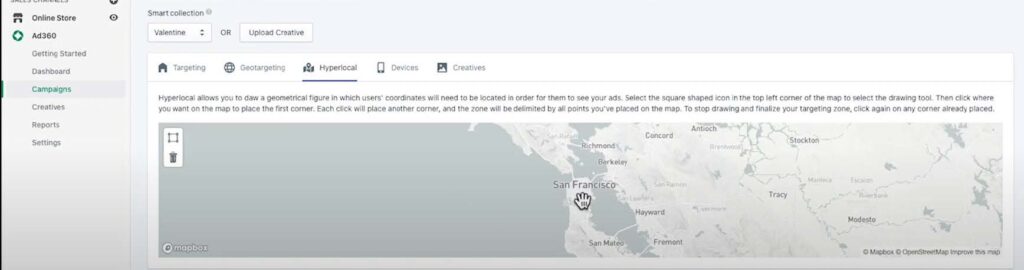
Secondly, you can add an area in the Hyperlocal tab, this will allow you to draw a specific zone on the map for your ad to be seen.
For example: San Francisco, over the Pacific Heights neighbourhood. – Your ads will only be seen in this area, and in the locations, you have selected in the Geotargeting tab.
7. Option: Devices
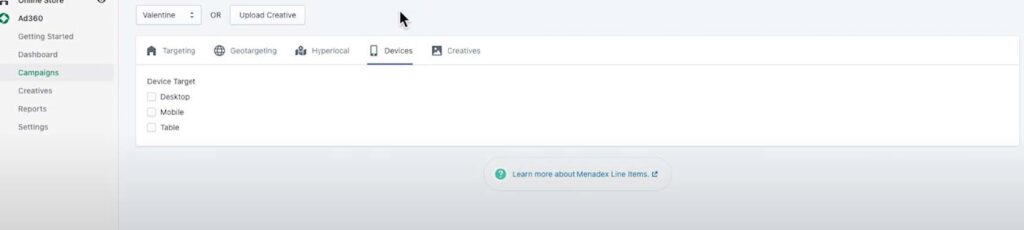
In Devices you can even select which devices your ad will be displayed on, by default, all devices are selected, however you can select only one or two if you prefer.
The options are: Desktop, Mobile, Tablet.
8. Option: Creatives

Finally, you can decide which ad banners or videos to show users: if you have creatives, you can upload them by using the “Upload Creative” button.
You can add standard banner display creatives, as per the IAB (Internet Advertising Bureau) specifications.
Choose a size in the list which matches your creative, or a video in one of the given aspect ratios.
If you already have creatives uploaded, you can associate them from your library, and you can link using the “Associate Creatives” button.
If you do not have any creative assets, don’t worry because you can create these in the Creatives Studio.