Get up to 1,300% ROI with Retargeting

This article showcases the latest video of our “Ecommerce Success by Ad360” YouTube Channel.
Welcome to Ecommerce Success by Ad360, the channel where we share tips, news, best practices to help business owners be happy, productive, and successful!
In this series of videos, we explain some important e-commerce marketing concepts. Today, we’re talking about Retargeting, which is way too often overlooked by small businesses, whereas it is the most efficient form of advertising that you can do.
Some studies say that Retargeting can get up to 1,300% Return on Investment (ROI).
This is by far the most efficient form of advertising that can be used. That’s why it’s definitely a big mistake not to employ it!
If you would like to learn more about Retargeting, we published several articles and guides in this blog so that you can learn everything you need to know about Retargeting:
- Why is Retargeting indispensable for success?
- Why retargeting outperforms all other ads
- Find the Buyer in the Haystack 100 times faster
- How to turn abandoned carts into sales
Thankfully, we’re here to help you understand how to make the most of it, and get started with Retargeting thanks to Ad360!
If you would like to get started with using Retargeting for your business, you should definitely get in touch with our team. We’re dedicated to help as many businesses as possible thrive.
We can show you a demo of how Ad360 makes it easy for businesses of all sizes, regardless of their knowledge or skills, to increase sales thanks to Retargeting.
Public Release of Ad360 App for Shopify
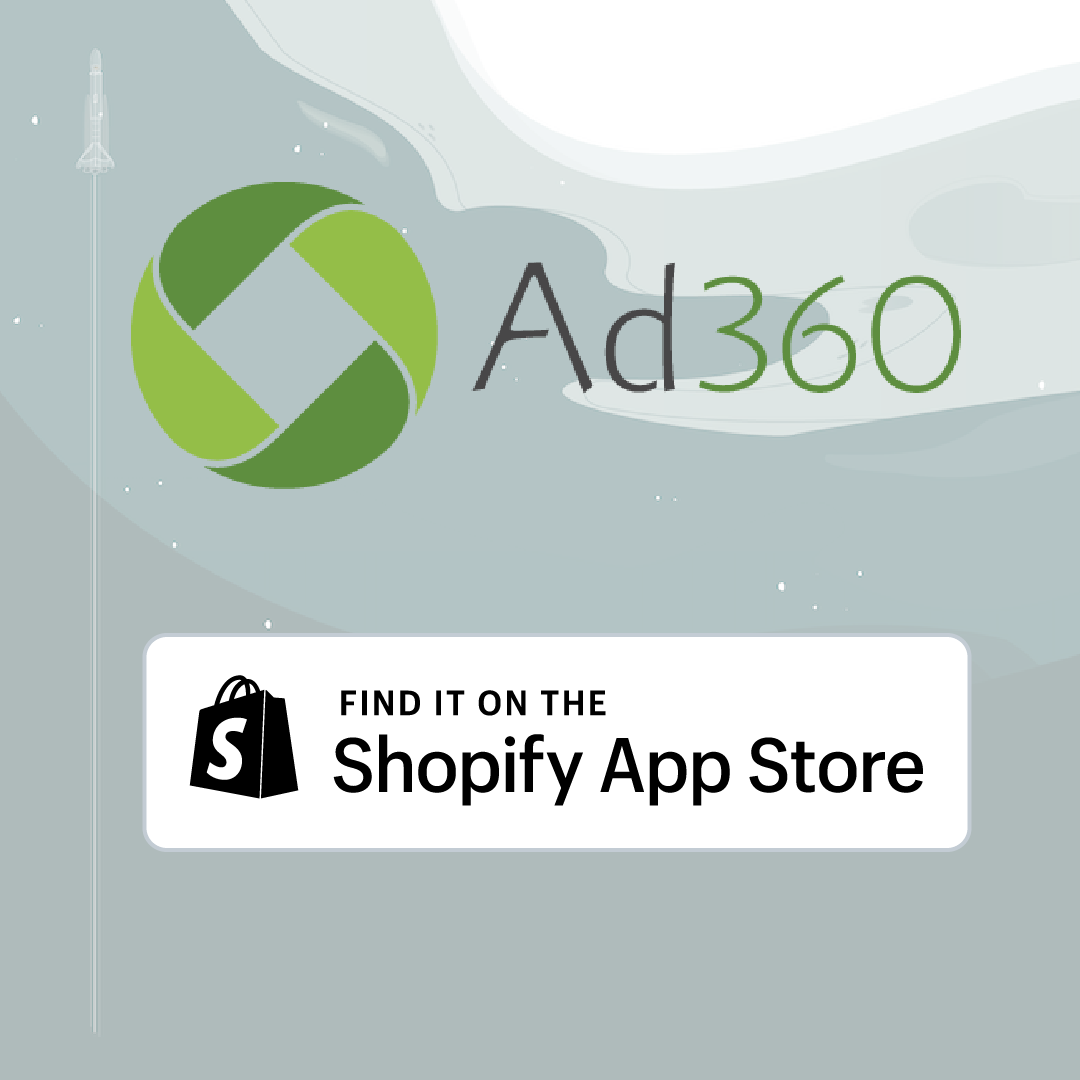
App Launch in the Shopify App Store
Ad360 announces today the public release of Ad360 App for Shopify.
Ad360 is proud to be a Shopify Partner and to take part in the thriving Shopify ecosystem by releasing its app in the Shopify App Store.
Today, any Shopify user can install the Ad360 App for Shopify and grow their business with the easiest way to manage all promotional activities in one place.
On a mission to make e-commerce growth easier
Ad360 App for Shopify helps e-commerce businesses of all sizes be more productive, grow efficiently and easily, with minimal technical knowledge and no middlemen.
Ad360’s mission is to make millions of merchants happy and successful. We take care of all your promotional activities, allowing you to focus on your passion & core business.
Many business owners have serious marketing issues
According to merchants, the number one difficulty they face is the complexity of online advertising and the heavy investments required to get results. Newly launched business owners frequently cite lack of time, resources, and marketing knowledge as the primary causes for the lack of website visitors and buyers.
That’s a severe problem, evidenced by a shockingly high failure rate:
more than 90% of e-commerce startups have to shut down in their first six months of existence, according to a 2019 MarketingSignals study. The two most frequent reasons are “Poor online marketing” and “Lack of online visibility.”
Unfortunately, advertising methods which are both affordable and very effective, such as retargeting, are often unknown or deemed too complex to implement by small businesses. Retargeting allows showing ads to specific users interested in a merchant’s website and products. This advertising technique, well known by major brands and professional marketers, is not employed by most small businesses. That’s a significant missed opportunity, as it can reduce advertising costs while increasing sales by more than 50%.
Providing a solution for businesses of all sizes
Ad360 aims to change this fact and make it easier than ever for any business, regardless of its size, to get started with Retargeting and grow their business.
In addition, for the first time, Shopify merchants can manage through Ad360’s centralized dashboard all their advertising channels and platforms, including search engines, social media, and millions of independent websites and mobile apps.
Ad360 makes it simple to get started with advertising by instantly generating creative banners in multiple formats and sizes, automatically including Shopify’s product collections data.
These features, and many more, allow Shopify store owners to manage all their promotional activities under one roof, directly from Ad360 App for Shopify. They can save time while Ad360’s machine learning makes automatic decisions, such as where and when to spend their advertising budget to maximize sales.
Try for yourself with a Free Trial and Free Audit
Ad360 welcomes all new users with a 14-day Free Trial. This way, you can try by yourself the power of retargeting and other Ad360 App for Shopify features.
To celebrate the public launch, Ad360 offers a Free Audit to all new customers for a limited time. A team of expert marketers and advertisers will go over your online store, marketing strategy, and advertising setup to help you improve on all aspects of your business.
Ad360’s team will go the extra mile to make your business thrive!
Start today by downloading the app from the Shopify App Store, or feel free to book a demo and talk with the Ad360 team.
From Brick-and-Mortar to Online Expert
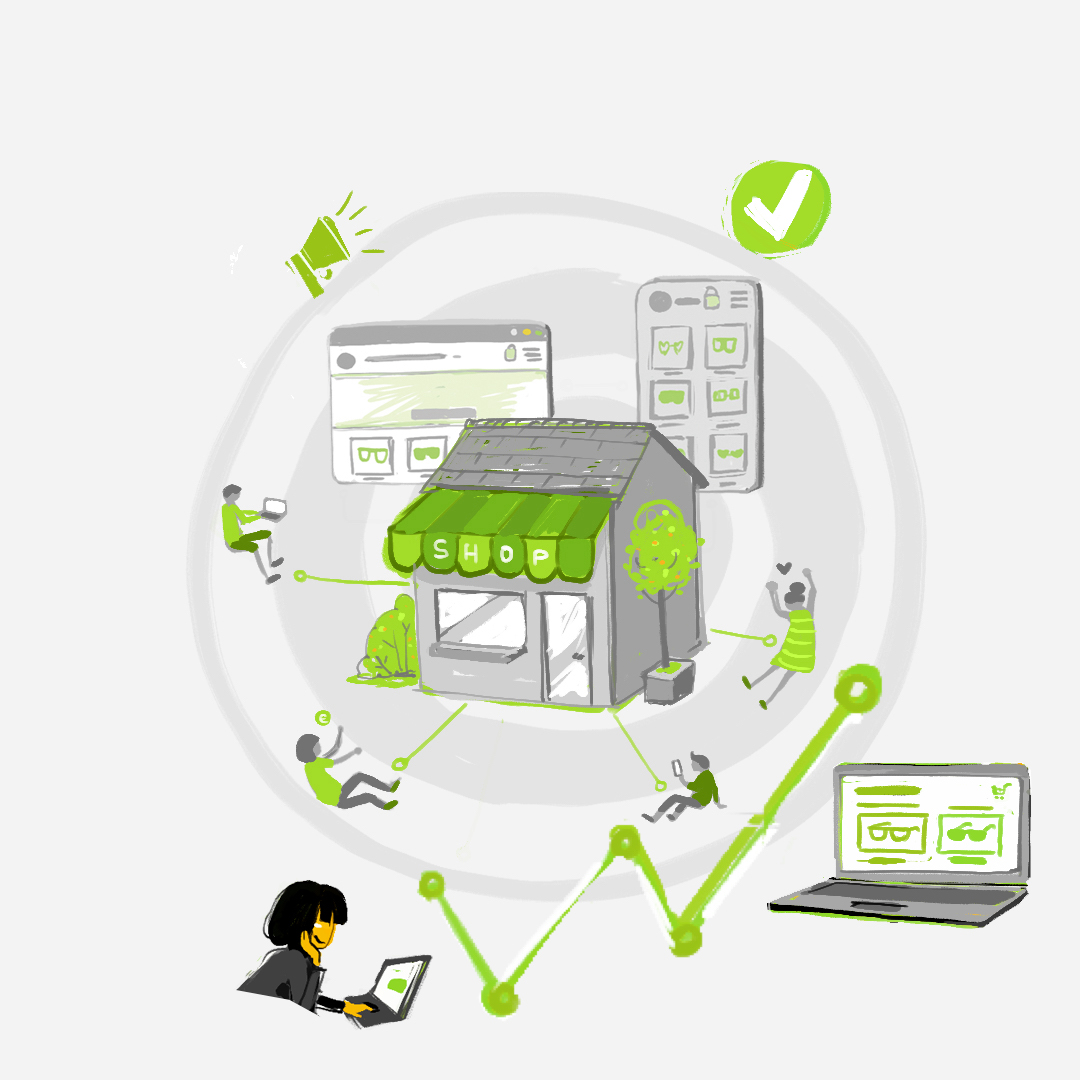
During the pandemic, Frank had accomplished what all Shopify owners strive for: his store had not only survived these trying times, sales had quadrupled without spending a cent more on advertising. Frank was a traditional MBA major, but it was discouraging to see how “cutting-edge” online marketing strategies moved a “mile a minute.” By partnering with Ad360, Frank was convinced he could wrap his head around the brave new world of online promotion.
Frank started by streamlining all his ad campaigns to Ad360’s central dashboard. From there, automated software analyzed his store’s data, optimizing exactly where and when to best his online ads for maximum sales returns. In doing so, Frank was no longer spending precious dollars on wasted ad space.
Even more, Frank broadened his Shopify store’s visibility across all web, mobile apps, search engines, and social media platforms. Frank’s favorite strategy was investing in digital video ads that brought his products to the TV, concentrating on his neighborhood’s most popular video apps. When his neighbors sat down to Netflix and chill, guess whose ads popped up? Ol’ Frank! He had no idea there was such a cost-effective way to expand his promotional efforts onto the big screen.
With “hyperlocal” ad targeting features at his disposal, Frank never wasted money blasting ads out into the Internet ether. He highlighted the exact neighborhoods he wanted his ads to reach, increasing their efficiency by concentrating on “likely” customers with surgical precision.
Neighbors began commenting on seeing his ads flash across their computers, phones, and flatscreens, flattering him with compliments like, “Hey, did you design that banner yourself? It looked legit as Amazon’s, but you’re all local!” Frank would grin and explain he had found a “smart marketing” service that automatically generated his banners – no graphic designer or technical expertise needed.
After checking out the various data visualizations generated from his store, Frank saw his store operations from multiple perspectives, catering directly to his niche audience. To celebrate his life-changing boost in sales, Frank threw a COVID-safe Bbq block party… everyone left with a full tummy and coupon code for checkout at his Shopify store 😉
By then, the neighborhood considered Frank a wily marketing guru, asking him questions like, “Are Super Bowl ads worth the money?” Frank would tilt his head to the sky, and begin speaking fondly about the “CPM efficiency” and “digital ad viral potential” of the ad spots. Over the course of the pandemic, Frank went from a brick-and-mortar mentality to the savviest online marketer on the block.
And it was only up from there – congratulations, Mr. Frank!
If you want to realize your Shopify store’s full potential, reach out to Ad360 for a free demo today – we cannot wait to make you the next Shopify success story. Maybe you’ll become the talk of the town, too, just like Frank 😊
10x more Efficient Video Ads
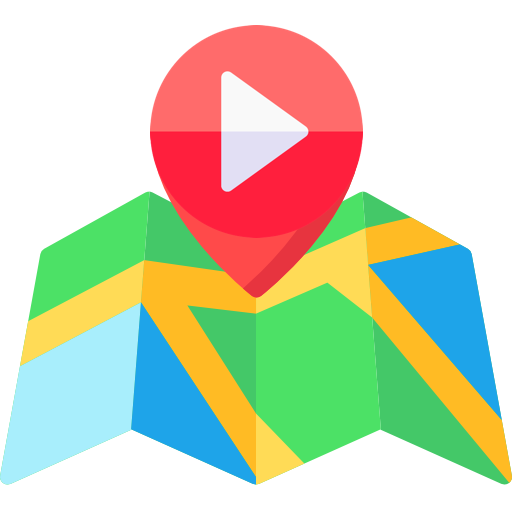
How can Smaller Businesses Achieve the Same Value for Their Ads?
For most business owners, talking about a $6.5 million Super Bowl advertisement may seem like a moot point. Few companies, even large ones, are willing to dole out that kind of cash for a single 30-second ad spot. However, there are ways online to achieve even better CPM, regardless of the size of your business. To get the highest-value CPM, business owners online need to streamline whom they reach: it simply is cost-ineffective to blast out ads randomly across the web. There are three key traits business owners can target to raise the value of their ad dollars spent:
- Targeting customers based on precise geographic location
- Targeting customers who have explicitly expressed interest in stores like your yours
- Retargeting “likely customers” who have already browsed your store once before
By showing ads to these highly targeted groups of customers online, even local business owners can achieve a similar CPM on their ad dollars as major brands do at the Super Bowl – perhaps even better!!
Digital Video Ads: The Most Cost-efficient Way for Small Businesses to be Seen on TV
Traditional business owners may be unaware that they can run these highly targeted ads on smart TV apps – welcome to the big screen!! When picturing TV promotions, most business owners probably think of local car salesmen running 30-second spots on cable.
Now, businesses can run remarkably efficient ads on Smart TV apps, like Netflix, Hulu, Roku, and so forth. That technology really exists! Your products can be seen on the family’s big screen when folks settle in to Netflix and chill. In fact, with the technology available to target such specific groups of customers, digital video ads are arguably the most cost-effective ad formats available to business owners today.
For example, imagine you are a local shop owner, and so you only want to pay for ad space that reaches your neighborhood – literally a couple of blocks. Furthermore, within that neighborhood, you only want your digital smart ad to be seen by those who have expressed interest in products like yours, through social media or other shared information. If you were, say, a medical apparel company, you could target local families with individuals working in the medical field – and not waste a cent more on anyone else. That is the secret to making digital video ads so cost-effective. The surgical precision on where and when to spend your ad dollars is made so much more efficient with this “smart ad” marketing strategy.
We recorded a video to explain in more details how this is possible:
These “hypertargeting” promotional tools save business owners from shooting blanks with their ad spots. That is why we at Ad360 can claim that our marketing sales apps could make your advertisements 10x more efficient. Instead of spending money showing ads to people who will quickly ignore and scroll past, all your resources are concentrated on the very specific groups of customers very likely to take an interest in your Shopify store!
Having trouble figuring out how exactly you’d do that? Contact Ad360 for a free demo and 24/7 support today. Ad360 is a fully automated promotional platform that streamlines all your ad campaigns to one place. We can set up your highly targeted ad campaigns, find the best customers… and then you can brag not only about knowing the CPM of Super Bowl ads next year. You can celebrate sales of your Shopify store multiplying several times over – that’s what we call a game-changer.
Making sense of Insanely Expensive TV Ads
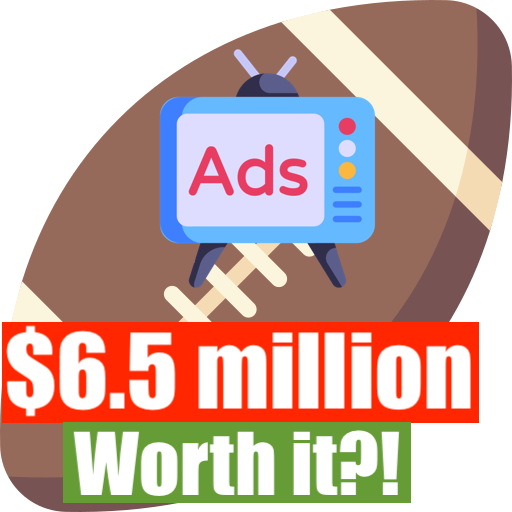
Impress Your Friends at the Super Bowl: A Fun Breakdown of Why Insanely Expensive Super Bowl Ads are Worth it.
Life-Changing Money for You = 30 Second Super Bowl Ad for Brands
Think of all the things you could do with $6.5 million cash today. Buy a home, maybe 2. Definitely a few cars. Hell, I’d go for a boat. That kind of money would be not just life-changing, but would bring a new meaning to the phrase “generational wealth” for your family.
… That’s what companies spend for a 30 second Super Bowl ad. Money that would change your entire life is blown in 30 seconds for some silly commercial.
The question is, is that marketing exposure worth it for brands? Is ad space on the Super Bowl really that likely to drive traffic to their stores? Check out this fun, simple breakdown that makes sense of why brands would be willing to throw so much money for a 30-second spotlight on Super Bowl Sunday!
Think in Terms of “Cost per 1,000 Viewers”
In the marketing world, promotional efforts are evaluated based on cost “per 1,000 viewers” – expressed in the acronym CPM. (Actually CPV, but we’ll get back to the difference between CPM and CPV in another article).
Now, you have to remember, the Super Bowl is the most-watched event of the year in the largest market in the world – the USA.
$6.5 million for a 30-second ad may sound ludicrous at first, but consider the fact that 117 million people watch the Super Bowl. That is a lot of eyeballs on your product.
To calculate CPM on this, follow the simple math below:
$6,500,000/117,000,000 people = $0.055 so just about ~5 cents a person
$0.055*1,000 viewers = $55 spent for 1,000 viewers of your ad
When you break it down like that, the value of super bowl ads starts to make a little more sense… but still. The sheer scale of this money is hard to wrap your head around. Furthermore, you have to consider reruns and “viral moments” on social media, bringing further exposure to the brand message. Imagine your friend makes some silly meme on a commercial, and it gets viewed millions of times… that value of that ad just shot up exponentially.
Thus, when factoring in reruns and the viral nature of social media, we can guesstimate that the CPM of a super bowl is probably 2-3 times lower: maybe around $20-22 for 1,000 viewers.
Want more details on how we got to the result, here is a YouTube video we recorded on this topic:
…Only $20 to reach 1,000 likely buyers? Now the Super Bowl ads are starting to make a LOT of sense. And hey, bring this up at your next Super Bowl watch party, and you’ll definitely sound like the smartest kid in class 😉
How can Smaller Businesses Achieve the Same Value for Their Ads?
For most business owners, this may seem like a moot point. Few companies, even large ones, are willing to dole out that kind of cash for a single 30-second ad spot. However, there are ways online to achieve even better CPM, regardless of the size of your business.
If you’d like to know more, stay tuned for tomorrow’s article. We’ll explain some alternatives for small business owners to run much cheaper but potentially more effective ads.
Do you want to know more today about running clever ads for a fraction of the cost of Super Bowl ads? Contact Ad360 for a free demo and 24/7 support today. Ad360 is a fully automated promotional platform that streamlines all your ad campaigns to one place. We can set up your highly targeted ad campaigns, find the best customers… and then you can brag not only about knowing the CPM of Super Bowl ads next year. You can celebrate sales of your Shopify store multiplying several times over – that’s what we call a game-changer.